Management Console
The Instance Management Console in the user interface (UI) of Blackwall’s GateKeeper service provides a direct, secure shell into the underlying Linux operating system (OS) of your GateKeeper instance. This feature is intended for advanced administrators who need to perform low-level configuration, troubleshooting, or install OS-level packages that are not exposed through the standard web UI. Access is gated by your Blackwall API key, ensuring that only authorized users can elevate to root privileges. To use the console, perform the following steps:
Prerequisite
To use Blackwall GateKeeper's console, you must first obtain your Blackwall API key:
- In your web browser open your Blackwall login page.
- Authenticate using your Blackwall user credentials.
- In the top menu bar of the Blackwall UI, navigate to Profile > Credentials.
- Copy your Blackwall API key, as described in the Credentials documentation.
Access and Use the Console
To use the console, perform the following steps:
- In your web browser, open Blackwall GateKeeper's login page.
- Authenticate using your user credentials.
- In the top menu bar of GateKeeper's UI, click Management Console, which displays the Instance Management Console page.
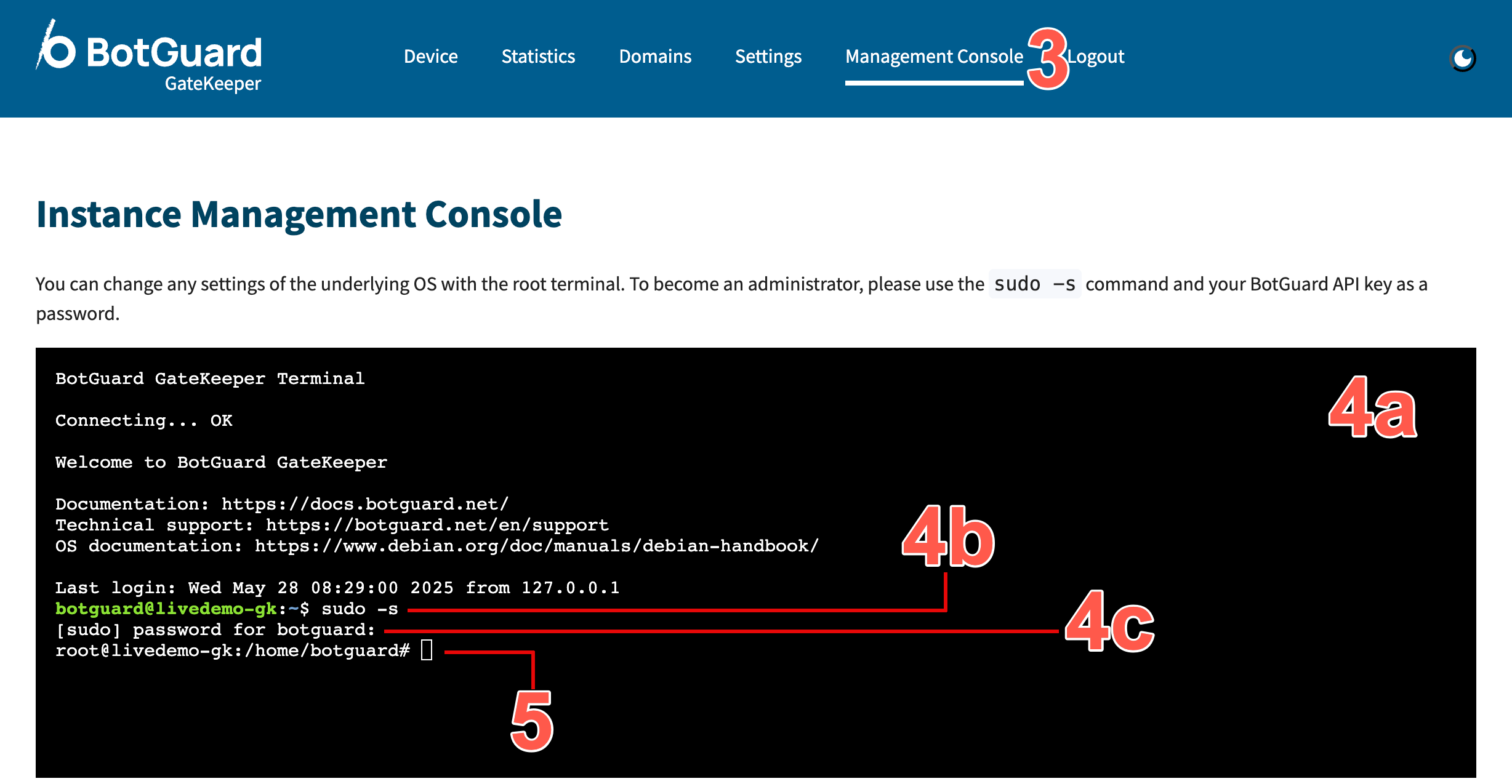
- Authenticate as root by performing the following steps:
- Click the terminal window embedded in the Instance Management Console page.
- At the shell prompt, elevate to a root shell by typing
sudo -s. - When prompted for a password, enter your Blackwall API key previously obtained. This securely grants you full administrative rights for the instance. Once this step is executed, you now have a root shell.
- Although each user might use the console in their own way, the following are some general examples of how it may be used. At the shell prompt:
- Viewing logs:
less /var/log/syslog - Installing packages:
apt-get update && apt-get install htop - Editing configuration files:
nano /etc/nginx/nginx.conf
- Viewing logs:
- If your session is interrupted, the terminal displays Session was terminated. Refresh the page to reconnect. Refresh the browser page to reactivate your console session.
- When you are finished using the console, exit the root shell with:
exit
Best Practices
- Limit Root Usage: Only use root access for tasks that cannot be accomplished via the web UI or API.
- Audit Commands: Keep a record of any commands you run for change management and troubleshooting.