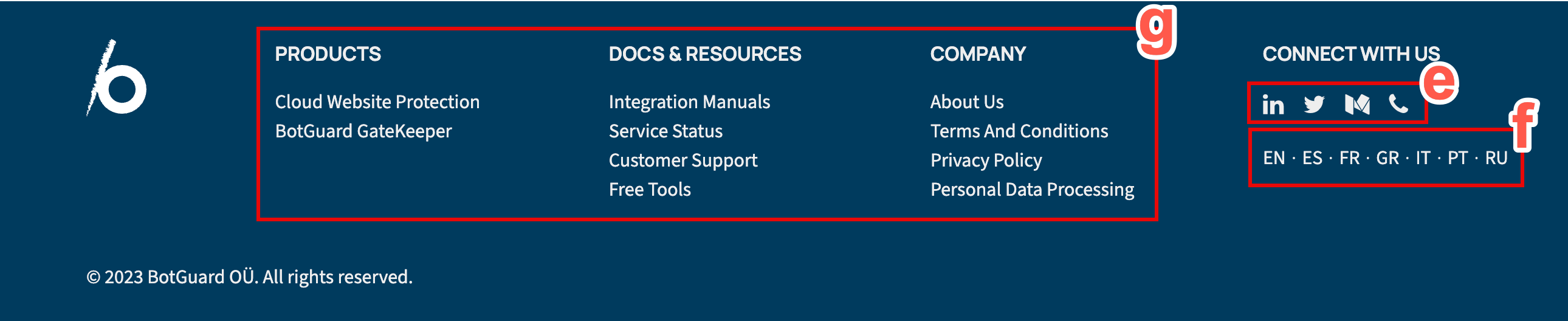Navigating the UI
The Blackwall user interface (UI) is organized into a main menu consisting of multiple tabs and a secondary tab menu for sub-topics. The content within these tabs is focused on particular tasks that can be executed by the user and data presentation which relates to the user's account. The following is an overview of the UI navigation:

| Annotation |
Description |
| a |
Blackwall logo - click to the open the company website homepage. |
| b |
The main UI menu. In this example, Dashboard is selected, as indicated by the red underline. |
| c |
Click Profile tab provides a single location where you can view and manage your profile, security credentials, subscriptions, and invoices. You can also manage and configure subaccounts associated with your account. |
| d |
Click LOGOUT to log out of your Blackwall account. |
| e |
These filters allow you to quickly modify the dashboard display based on specific timeframes. In this example, This month is selected, which causes the dashboard to collate and display data/results from the past month. |
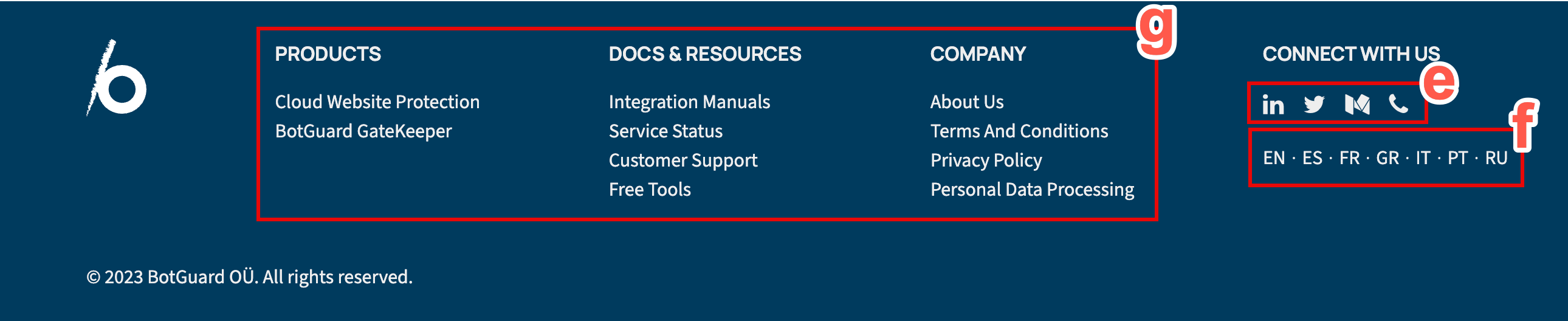
| Annotation |
Description |
| f |
Browse the range of links under the Resources heading, which link to useful content to help you use Blackwall products, |
| g |
Browse the range of links under the Company heading, which link to useful company information and legal notices. |
| h |
You can use one of these links to contact Blackwall. |
Feedback